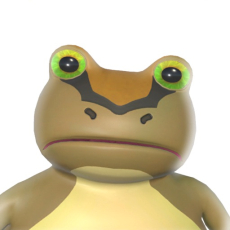The Ultimate Guide to Updating Your Android Tablet: Step-by-Step Tutorial
2025-01-13

In an ever-evolving digital world, keeping your devices updated is more than just a good practice—it's essential for optimal performance and security. If you're the proud owner of an Android tablet, you're in luck! Upgrading your device to the newest operating system version doesn't need to be a hassle. In this guide, we'll walk you through the process of updating your Android tablet step by step, ensuring you can enjoy the best user experience without any fuss. Whether you're new to technology or an experienced user, our straightforward guide will assist you in maintaining your tablet's performance and security efficiently.
Why Update Your Android Tablet?
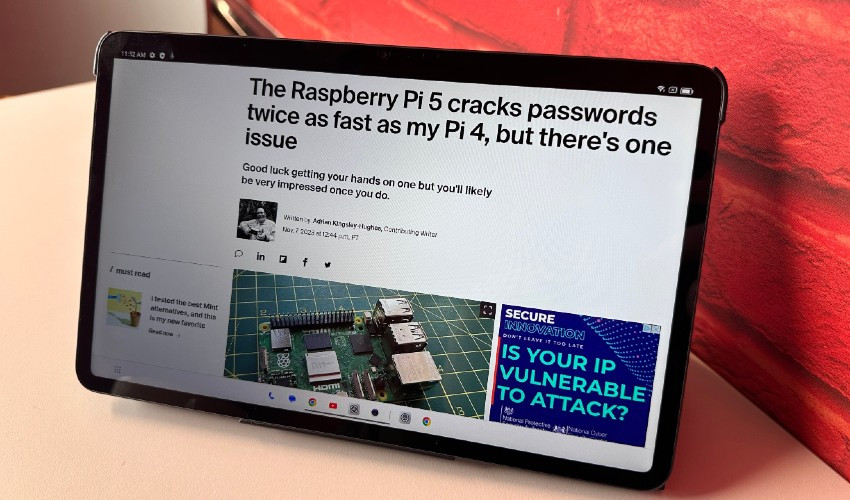
Before diving into the how-to, let's explore why keeping your tablet updated is so crucial. Firstly, security is a major concern in today's digital age. Each update includes vital security patches that protect your device from new threats, ensuring your personal data remains safe from prying eyes. Secondly, updates often bring performance enhancements. From better battery life to smoother operation, these improvements make your tablet more enjoyable to use. Thirdly, with each update, Google introduces new features and user interface improvements, keeping your device fresh and in line with current technology trends. Lastly, staying updated ensures compatibility with the latest apps and services, preventing those frustrating moments when something just won't work because your OS is out of date.
Step-by-Step Guide to Updating Your Android Tablet
Preparing for the Update
Before starting the update process, a few preparatory steps are recommended to ensure everything goes smoothly:
- Connect to Wi-Fi: Updates are usually large files, so using a Wi-Fi connection helps avoid consuming your data allowance.
- Back Up Important Data: It's always a good idea to back up your most important files before proceeding with an update. Consider using cloud services or an external storage device for this purpose.
- Ensure Adequate Battery Life: Ensure your tablet has at least 50% battery life, or better yet, keep it connected to a power source during the update.
Updating Your Android Tablet
Now, let's get to the main event—updating your Android tablet. Follow these steps:
- Open the "Settings" App: Navigate your way to the settings menu on your tablet. Typically, this is depicted as a gear symbol on your main screen or within the app drawer.
- Scroll to "System": Within settings, find the "System" option, then select "System Update" or "Software Update." The specific phrasing could differ based on the brand of your tablet.
- Check for Updates: Your device will automatically search for available updates. If there is an available update, you will receive a notification encouraging you to download it.
- Download and Install the Update: Tap on "Download" or "Install" to initiate the process. The download and installation might take some time, during which your tablet will reboot several times. Patience is key here.
- Completion: Once the update is complete, your tablet will restart. To confirm the update was successful, go to "Settings" > "System" > "About device" to check the Android version.
Troubleshooting Update Issues

Sometimes, you might face issues while trying to update your Android tablet. If you find that your device is ineligible for updates, it could be due to its age or hardware limitations. In such cases, the manufacturer might have ceased support for that model. Additionally, ensure there's enough storage space available on your device for the update and that you have a stable internet connection.
Keeping your Android tablet updated is an essential part of maintaining its security, performance, and compatibility with the latest apps and features. By following the steps outlined in this guide, you can ensure that your tablet remains in top condition, providing you with a seamless and enjoyable user experience. Remember, technology is constantly advancing, so staying updated is key to making the most out of your digital devices. Happy updating!